Quick orders
The Quick Order feature reduces the order process to several clicks for customers who know the product name or SKU of the products they want to order. Orders with multiple SKUs can be entered manually, or imported into the Quick Order form. Quick order can be used by customers who are logged in to their accounts, and by guests. When enabled, the Quick Order link appears at the top of the page, next to the customer name.

Quick order workflows
Customers can specify products for quick orders using either of the following methods.
Method 1: Enter individual products
1. The customer clicks the Quick Order link.
2. Selects the product by SKU or product name:

To place a quick order by SKU, the customer does the following:
• Enters the SKU.
• Clicks Add to List.
The SKU appears in the input line, with the product detail below.
To place a quick order by the product name, the customer does the following:
• Enters the first few characters of the Product Name.

When the list of possible matches appears, the customer clicks the product that they want to order.
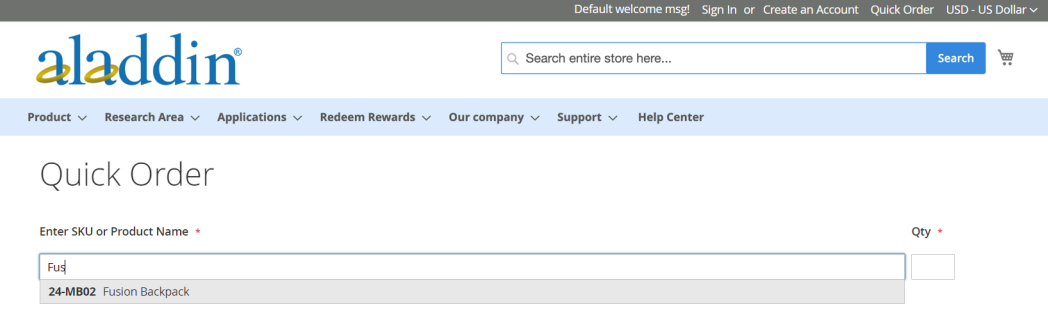
3. Enters the Qty.
4. Using the next input line, repeats this process as many times as necessary.
5. Clicks Add to Cart.
Method 2: Enter multiple products
1. In the Enter Multiple SKUs box, the customer does one of the following:
Enters one SKU per line
Enters all SKUs on the same line, separated by commas, and without spaces.
1. To add the products to the list, clicks Add to List.
2. Enters the Qty to be ordered for each item in the list.
Method 3: Upload a list of products
1. In the Add from File section, click Download Sample to download an order template.
1. Opens the downloaded file.
2. Uses the template to add the product SKUs to upload for the Quick Order list.
3. When complete, clicks Save.
5. To upload the file, clicks Choose and selects the file from their system.
The items are added to the Quick Order list.
6. When ready, clicks Add to Cart.
After the customer creates the quick order, they can proceed through checkout as usual.







