Requisition lists-Overview
Using a requisition list saves time when purchasing frequently ordered products because items are added to the shopping cart directly from the list. Customers can maintain multiple lists that focus on products from Aladdin. It is available for both logged-in users and guests.
Requisition list functionality is similar to wish lists, with the following differences:
• A requisition list is not cleared after sending items to the shopping cart. It can be used multiple times.
• The user interface for requisition lists uses a compact view to display many items.
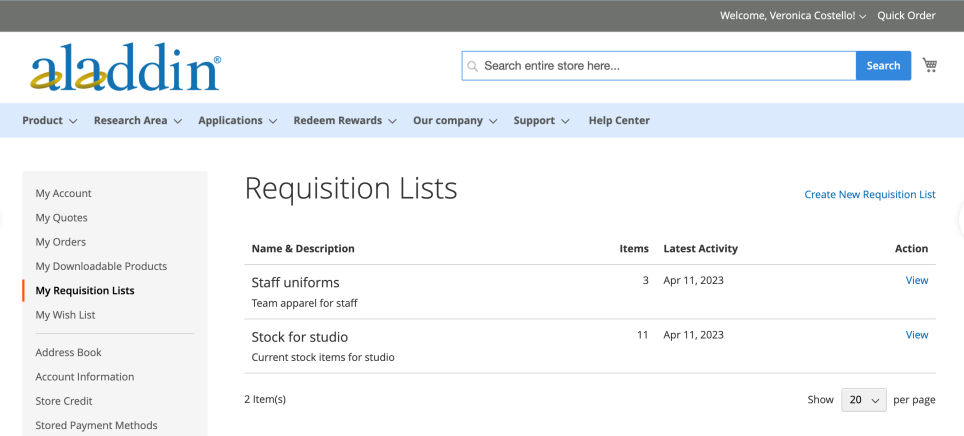
Create a requisition list from the account dashboard
A logged in customer that is associated with a company account can create a requisition list from their account dashboard.
1. In the sidebar of your account, chooses My Requisition Lists.
2. On the Requisition Lists page, clicks Create New Requisition List.
3. Enters the Requisition List Name and Description.

1. When complete, clicks Save.
Create a requisition list from a product page
A logged in customer that is associated with a company account can create a requisition list from a product page. This method provides an easy shortcut to create the list and add the product.
1. From the product detail page, the customer clicks Add to Requisition List.
1. Clicks Create New Requisition List.
2. Enters the Requisition List Name and Description.
3. When complete, clicks Save.
Add products to a requisition list
Customers can add products to a requisition list from:
• Product pages
• A catalog page
• The shopping cart
• Existing orders
From a product detail page
1. From the storefront, the customer goes to the detail page of the product that is to be added to the requisition list.
2. Clicks Add to Requisition List and does one of the following:
• Chooses an existing requisition list.
• Creates a requisition list.

From a catalog page
1. From the storefront, the customer goes to the catalog page that contains the product that is to be added to the requisition list.
2. Hovers over the product.
3. Clicks Add to Requisition List and does one of the following:
• Chooses an existing requisition list.
• Creates a requisition list.
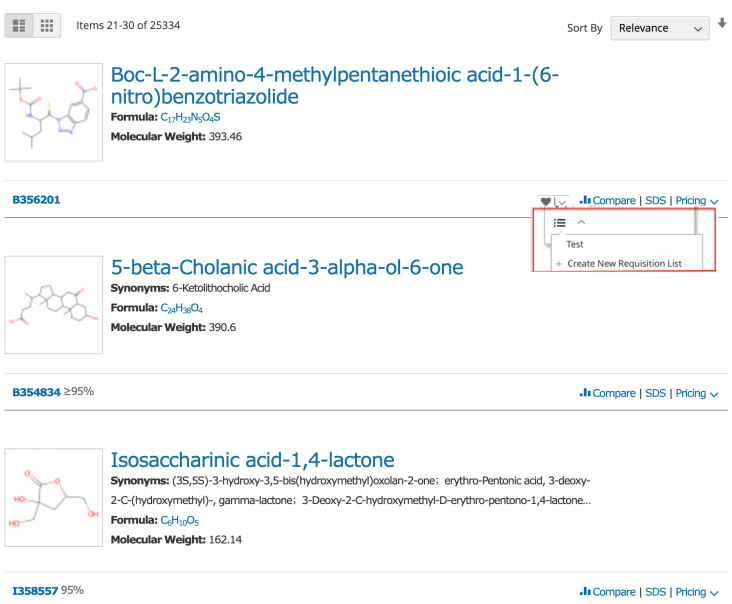
From an existing order
1. In the sidebar of your account dashboard, the customer chooses My Orders.
2. At the top of the order, clicks Add to Requisition List and does one of the following:
• Chooses an existing requisition list.
• Creates a requisition list.
From the cart
1. Under the item, the customer clicks the Add to Requisition List menu and does one of the following:
• Chooses an existing requisition list.
• Creates a requisition list.

