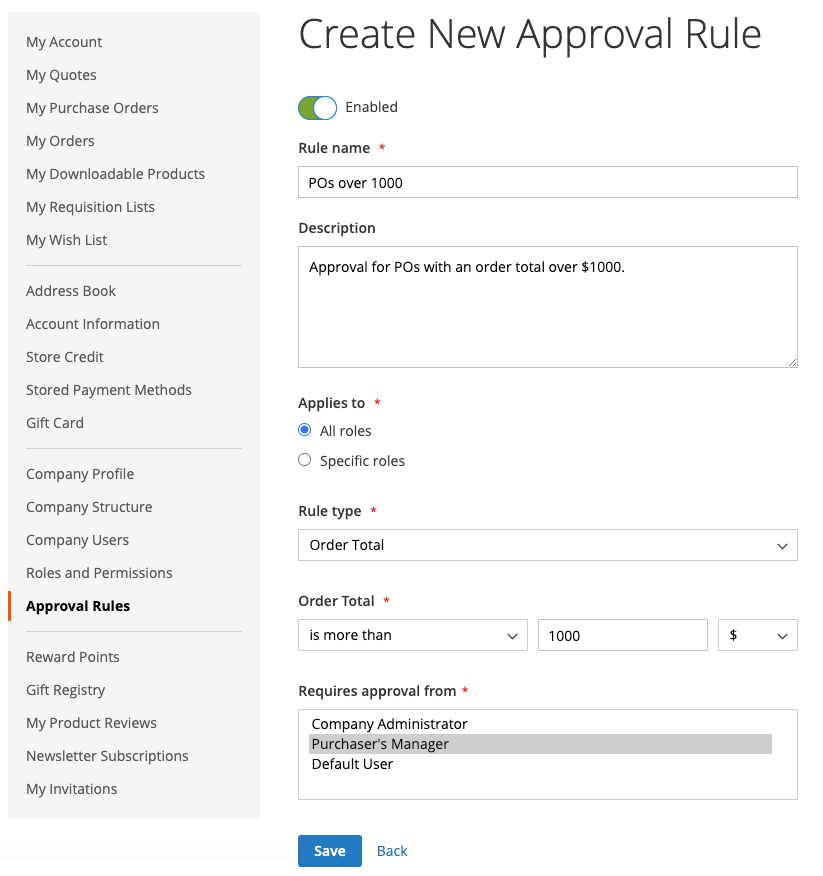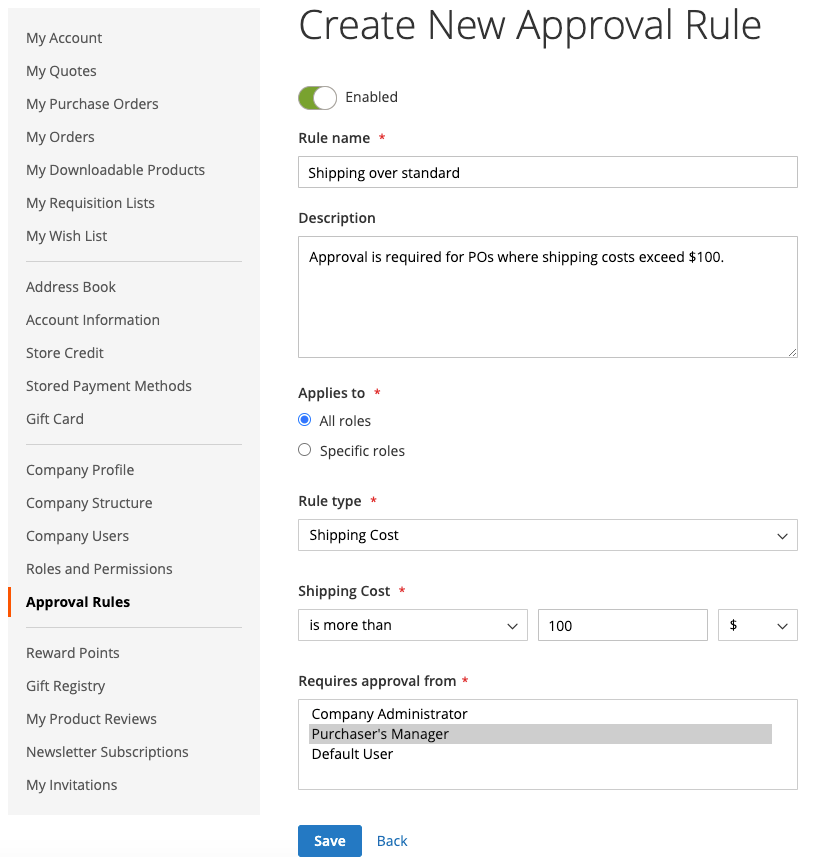Purchase order approval rules
Most companies require order approval for purchase orders. By adding approval rules for their company account, they can control who can create purchase orders and how much they can spend. For example:
• Any PO less than X value is automatically approved.
• POs over X value but less than Q must be approved by Y.
• Any PO over X value must be approved by Y and Z.
• A PO created by anyone at the Director level or above is automatically approved.
Depending on the company role and permissions, users can create, edit, delete, or view approval rules.

Payment methods
Purchase order approval flows support both online and offline payment methods. All default offline payment methods are supported for purchase order approvals. For online payments, the following methods are supported:
• PayPal Express
• Stripe payments
Approval rule setup
With the required permissions for their role, B2B customers can set up approval rules to enforce company policies by clicking Approval Rules in the left panel for their customer account.
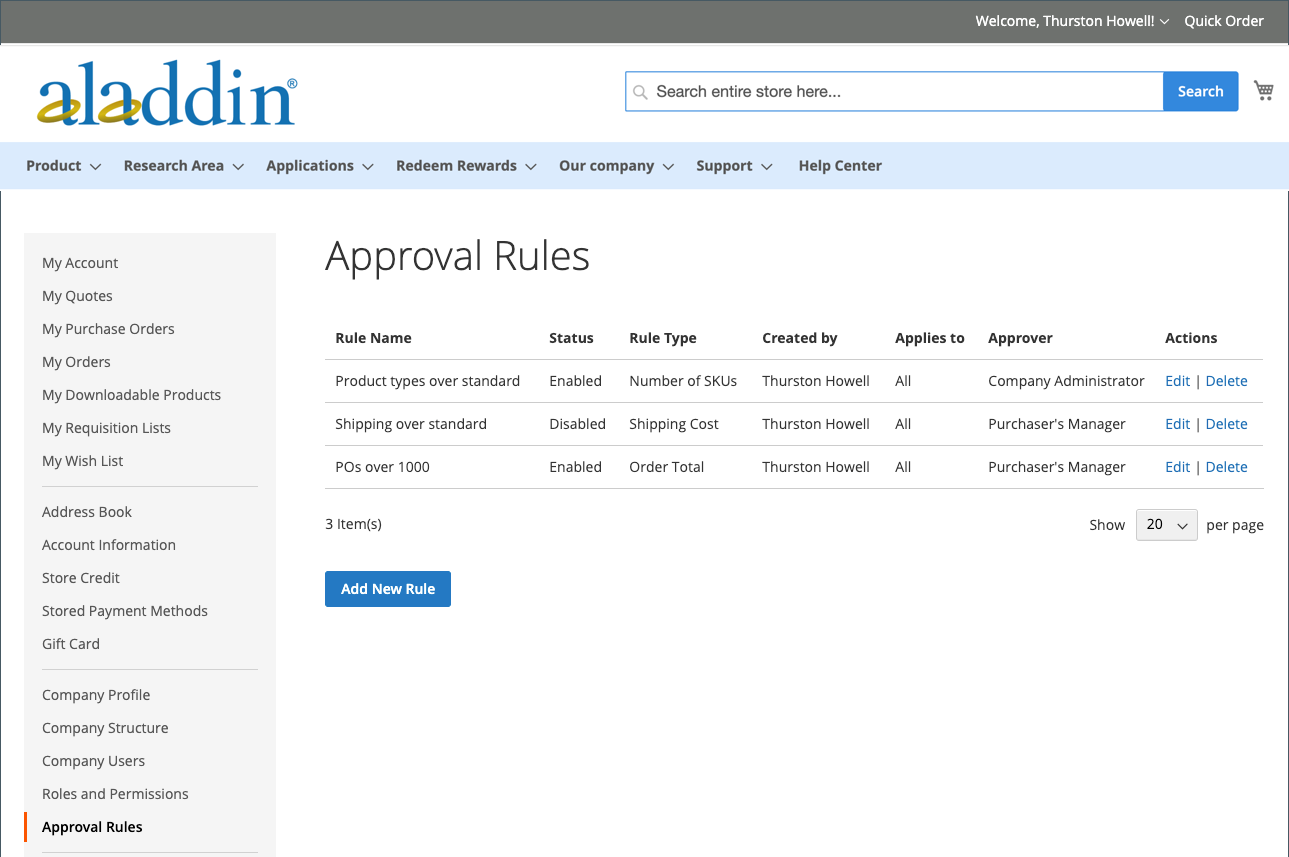
To create an approval rule, a customer completes the following steps:
1. Clicks Add New Rule to create a rule.
2. If needed, changes the rule from Enabled to Disabled.
The rule is as enabled as the default, but a customer can create the rule using a disabled setting and then enable it later when they are ready to enforce it.
3. For Rule name, enters a short but descriptive name for the Rule, such as Orders less than $100.
Rule names must be unique.
4. For Description, enters a longer explanation of the rule.
5. For Applies to, chooses one or more company roles used for applying the rule.
6. Chooses the Rule Type and defines the rule.
The following sections provide a detailed explanation and example for each rule type.

7. For Requires approval from, chooses one or more required approvers according to the type of approval.

8. Click Save.
Order Total
This rule type is used to require a PO approval based on the order total, including tax.
1. Chooses an Order Total amount option:
◦ is more than
◦ is less than
◦ is more than or equal to
◦ is less than or equal to
2. Selects the currency type and enter the amount.
Shipping Cost
This rule type is used to require a PO approval based on shipping cost, which many companies require.
1. Sets the Shipping cost value:
◦ is more than
◦ is less than
◦ is more than or equal to
◦ is less than or equal to
2. Sets the desired shipping amount.
Number of SKUs
This rule type is used to require a PO approval based on the number of SKUs or unique products in the order. It controls the number of distinct item types, not the number of items being ordered. For example, a PO could include:
• Two large white shirts
• Three medium white shirts
This example specifies five items, but two distinct SKUs.
1. Sets the Number of SKUs value:
◦ is more than
◦ is less than
◦ is more than or equal to
◦ is less than or equal to
2. Sets the quantity of SKUs.
Edit approval rules
To modify an existing approval rule, a customer can complete the following steps:
1. In the sidebar of their account, the customer selects Approval Rules.
2. Finds the approval rule entry to be edited.
3. Clicks Edit.
4. Makes all needed changes and clicks Save.
Delete approval rules
To remove an existing approval rule, a customer can complete the following steps:
1. In the sidebar of their account, selects Approval Rules.
2. Finds the approval rule entry to be deleted.
3. Clicks Delete.
4. To confirm the action, clicks OK.