Refunds in the customer account dashboard
If a refund has been issued for an order, customers can view the refund information associated with the order in their account dashboard. If you have enabled the Show Store Credit History to Customers option for Store Credit configuration, customers can also access their Store Credit history.
View a refund on the storefront
1. From the storefront, the customer logs in to their account.
2. Locates their order using one of the following methods:
◦ Finding the order in the list of Recent Orders and clicking View.
◦ In the left panel, choosing My Orders. Then, finding the order in the list and clicking View.
1. The customer clicks the Refunds tab to view the details of the refund.
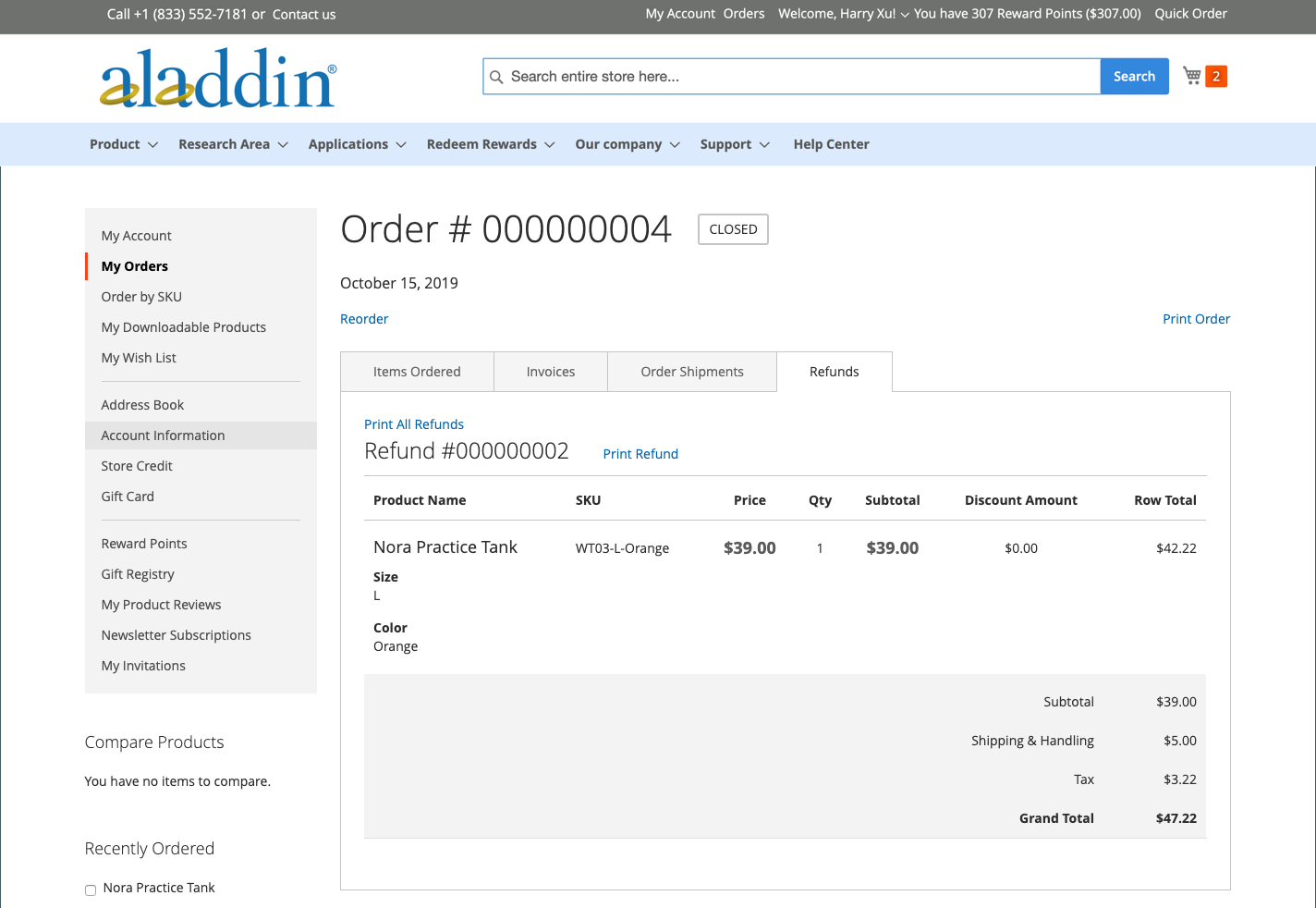
View store credit balance and history on the storefront
Method 1: From the customer account dashboard
1. From the storefront, the customer logs in to account.
2. If the refund was applied to store credit, chooses Store Credit in the left panel.
3. The amount refunded to their store credit appears in the list with the date and time of the action.
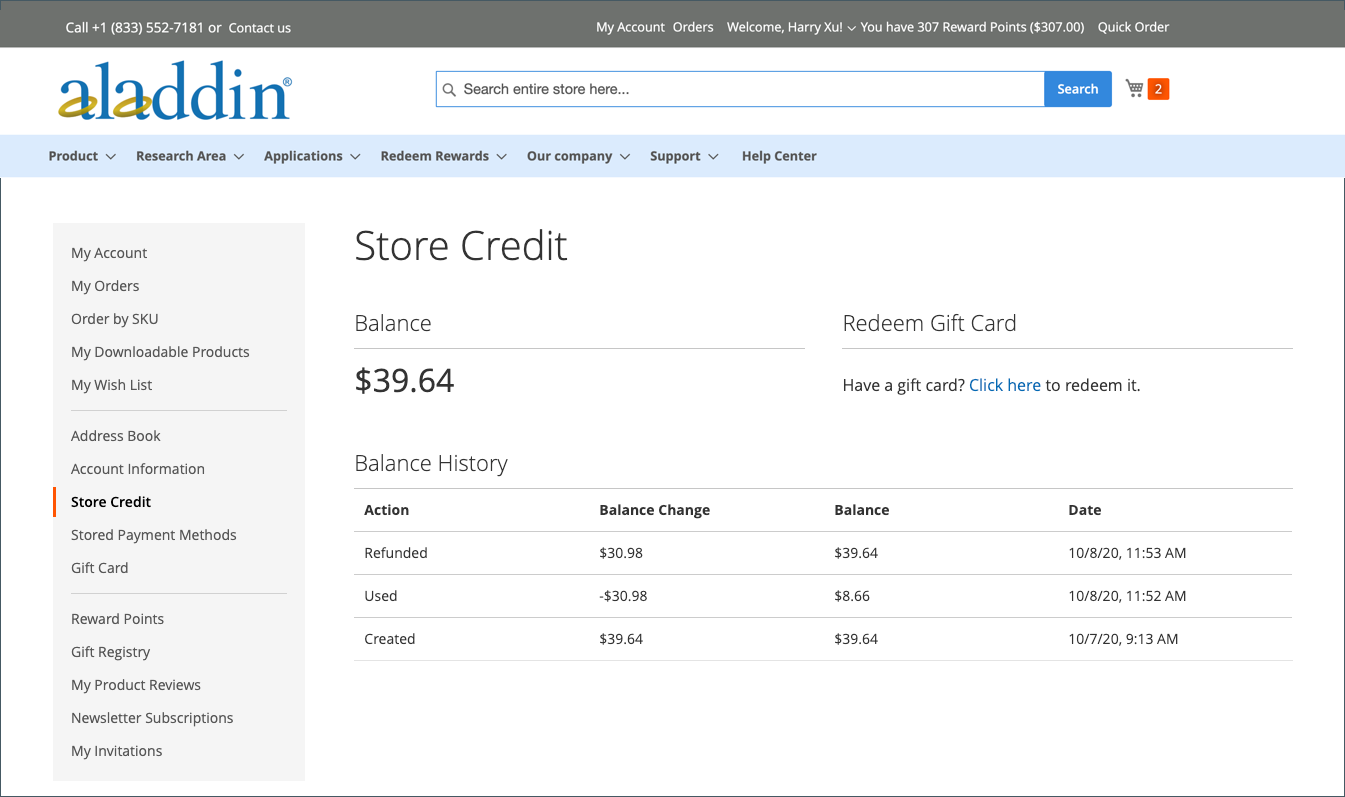

Method 2: From the Review & Payments page
1. The customer adds a product to the cart.
2. Proceeds to the Checkout page.
3. Passes the Shipping step.
4. If store credit is available, the customer clicks Use Store Credit.
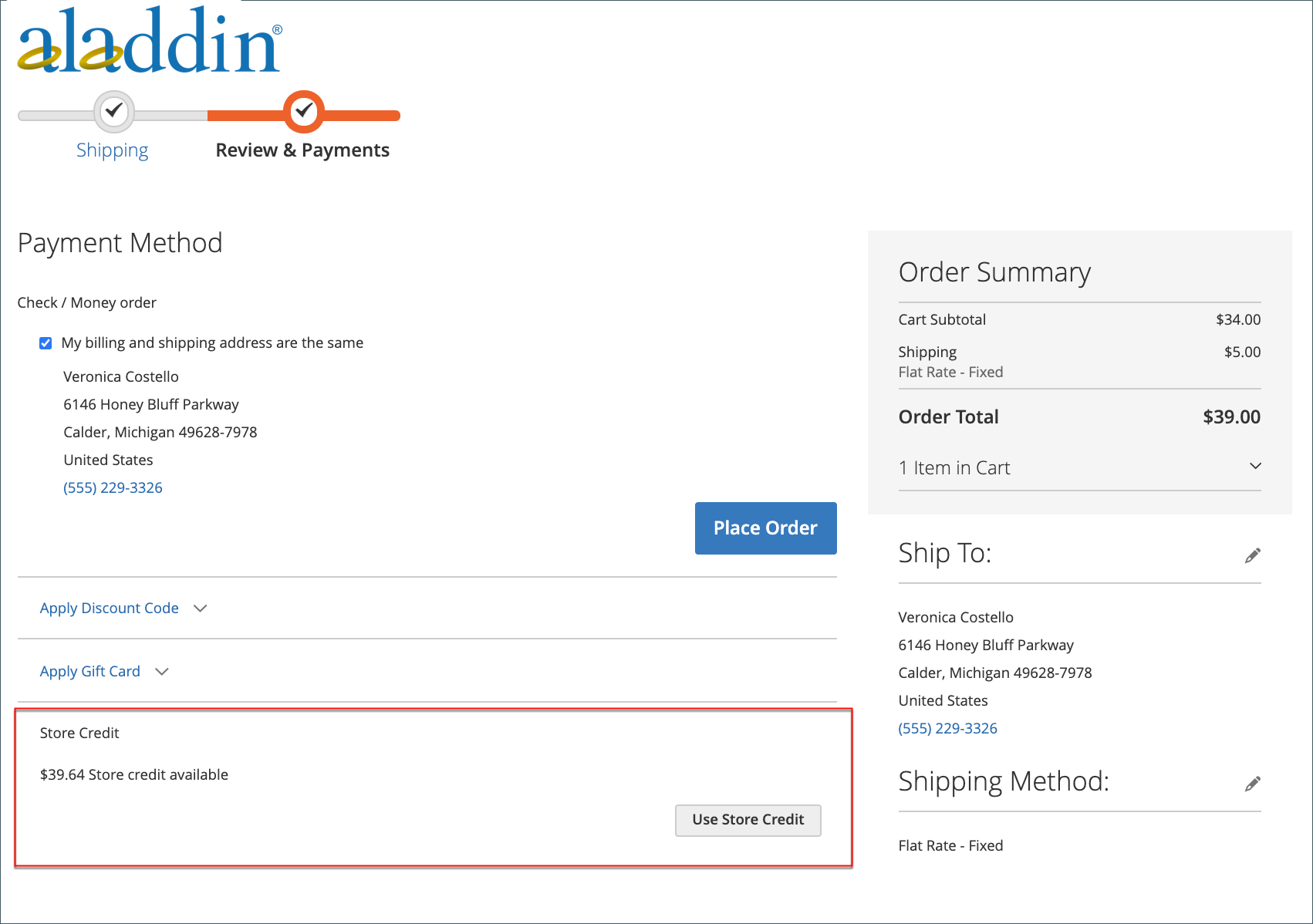
5. If the customer changes their mind about using the store credit, clicks Remove in the Order Summary section.
